Social isn’t known to be a strong converting channel for ecommerce. This doesn’t mean that social shouldn’t be part of your content strategy. But how should you use social? Should your social strategy be to create brand awareness? Or perhaps to push visitors into your ecommerce store? In this post we’ll look at how you can use Google Analytics to help plan your social activities.
The Path to Purchase
To understand a customer’s path to purchase, it helps to divide their journey into three main steps:
Beginning of the journey
Middle of the journey
End of the journey
Beginning of the journey refers to the awareness stage and the end of the journey refers to the conversion stage in the customer’s journey.
For a medium sized shopping site in the UK, social tends to work best as the middle man – in between the awareness (beginning) and conversion (end) stages. This is the stage where you can create desire and interest amongst your potential customers. People in the middle of their journey are assumed to already know that they need a product / service similar to the one(s) you offer. In this part of their journey they need to be convinced why your product / service is the right one for them.
To understand the path to purchase further, look at yourself and how you behave when you purchase online. It’s quite rare to purchase on your first visit to a site (depending on the type of product / service you’re looking to buy). Common user behaviour is to visit a site at least once before making a purchase. As a consumer, we want to research the product and find a good deal before we make a purchase.
Every industry segment will be different. A larger B2B site will have a different type of journey in comparison to a smaller B2C site. Brand awareness is another factor to bear in mind. If you’re a well-known brand, like Selfridges, you’ll have an advantage in terms of the trust that you’ve already gained compared to an unknown brand. General industry statistics can of course be helpful but to understand your visitors and plan your social content with more precision you should turn to Google Analytics.
Google Analytics can help you plan social content
That’s right, Google Analytics can always help you. “But how?”, you ask. There are a number of reports in Google Analytics that are fit for this purpose.
Channels
In the ACQUISITION > ALL TRAFFIC > CHANNELS report you have a good overview of the channels that send traffic to your site. You can quickly see the amount of social traffic to your site compared to other channels such as Organic and PPC. By clicking on “Social” in the channels table, you will get an overview of the social channels directing traffic to your site.
If you’re already spending time in various social channels, this can be a good first indication of whether or not your efforts are working. Now, does this mean that you need to change approach or simply abandon non-working social channels? Well that’s completely up to you. However, if your strategy isn’t working you should either re-think what you’re doing or focus your efforts on channels that work. There will be a number of other variables to bear in mind here as well e.g. if a channel isn’t referring traffic but the little traffic that is coming through is highly converting traffic, you would probably chose to give that channel another go.
Assistant / Converter
Aah, the dreaded Assisted Conversions report! This is the kind of report people never go into more than once because it looks terrifying. Don’t fear though, it’s actually rather easy to get your head around. Most importantly – it provides really powerful insights. Open it up by clicking CONVERSION > MULTI-CHANNEL FUNNELS > ASSISTED CONVERSIONS and you should see something similar to the image below.
Before we jump into the report, let’s first look at what an Assisted Conversion is in the mind of Google Analytics. An Assisted Conversion happens when a user visits your site via one specific channel e.g. Organic Search. The visitor then visits the same site again via another channel e.g. Email, and makes a purchase. In this case, Organic Search is the Assist and Email is the Last Click (or Direct Conversion) channel. Much like a game of football, GA thinks in terms of the players (channels) that make the assists and the ones that score (converts).
In the table above you have the following columns:
MCF Channel Grouping: These are the channels that have pushed traffic to your site. Please note that they are grouped.
Assisted Conversions: The number of assisted conversion the channel group referred to your site.
Assisted Conversion Value: This is the total value associated with every assisted conversions from a specific channel group. Bear in mind that double-counting can occur across Assisted and Last Conversions. Since two conversions can occur for a single person, any channel interactions which were in both conversion paths count toward both conversions.
Last Click or Direct Conversions: This is the number of sales and conversions the channel closed or completed. The final click or direct traffic before a conversion gets last interaction credit for that conversion. The higher these numbers are, the more important the channel’s role is in driving completion of sales and conversions.
Last Click or Direct Conversion Value: This is the monetary value of sales and conversions the channel closed or completed.
Assisted / Last Click or Direct Conversions: This shows the ratio between assisted and last click or direct conversions.
All the numbers are of interest and they are quite straight forward to understand. Perhaps the most useful part of the table is the Assisted / Last Click or Direct Conversion column to your far right. The ratio is quite simple to interpret, the closer to zero it is, the more of a completing channel it is. The closer to 1 (or above) it is, the more of an assisting channel it is. It’s simply a ratio between the Assisted Conversions and the Last Click or Direct Conversions. This column gives you a quick overview of your channels roles in the path to purchase.
Be aware though. Nothing is as straightforward as it seems. The ratio will also be a reflection of your existing marketing efforts. Depending on how you spend your marketing budget and the messages you use, this will possibly be reflected in this report.
How to interpret assisting channels?
From the above table we can see that Social Network has a ratio of 3.03. This tells us that social works far better as an assisting channel than a converting channel. As a primarily assisting channel, we can slowly start thinking of how we can plan our content in social. It’s not enough to know that social networks tend to assist more than convert though, we need to drill a bit deeper into this. Let’s investigate.
Investigate social’s role in the path to purchase
Click on ‘Social Network’ in the MCF Channel Grouping list and you should now see a full list of the social channels that have referred visitors to your site. As you can see, Facebook and Twitter are the main referring channels. They refer almost 90% of the social converting traffic. They are both mainly assisting channels, Facebook more so than Twitter.
We can dig a bit deeper to improve our social content plan even further though. Just above the table you’ll find these options:
If you click on Other and chose USERS > NEW VISITORS you will see a table looking like this:
From the above table you can see how “new visitors” vs “returning visitors” behave. In the ratio column to the far right, returning visitors (New visitors = No) have a significantly higher ratio, which means that social is working very much as an assisting channel for returning visitors. New visitors are less likely to convert in general. Although social assists more for this segment as well, social isn’t as much of an assisting channel as it is for returning visitors. Interesting!
Trackback
Google Analytics Social report is a bit bulky. If you know where to look though, it can be really powerful. If you go to ACQUISITION > SOCIAL > TRACKBACKS you’ll find a report that looks like this:
I’ve hidden all the super sensitive information in the above table (for obvious reasons!). What this report shows you are the sites (within the loosely defined social sphere) that have linked to you and in which context. It will also show you which page they’ve linked to and on what date. To the far right of the table you will also see how many sessions the link has generated. Me like! This will let you see what kind of content on your site that people are linking to and how popular they are.
Not only does this show you which other sites you can reach out to but it also shows you the kind of content that works well in social.
Summary
Path to purchase
Figure out where in the path to purchase that your social visitors are. The stats for a medium sized shopping site in the UK shows that social tends to work best in the middle (44%) and beginning (40%) of their journey. These two sections are commonly referred to as the awareness and consideration phases.
The type of content that you generate for potential customers in these two sections should reflect the mind-state that they are in. Using social media to tell potential visitors about free shipping might therefore be better suited in a later stage of their path to purchase with a PPC campaign for example. Instead, you can let you visitors know about your brand, the people who work there and the uniqueness of your products / services.
Channels
By looking at the channels that refer traffic to your site you will get a good first impression of how many social visitors you have and which social channel they come from. If you’re running a campaign already, this report will give you a rough overview of how well you are doing. In this report you will see the total number of social traffic. This includes both those that convert and those that don’t.
Assistant / Conversions
With the Assisted Conversions report you can see fairly easily if social is assisting more than it’s converting. By drilling deeper into the report you can see how each social channel is being used by those that convert.
There are many differences between this report and the channel report. One important difference to bear in mind is that the Assisted Conversions report only shows you the social traffic that sooner or later has converted. The channel report shows you all the social traffic.
Trackbacks
With the Trackback report you can quickly spot which pages on your site have been picked up in social and how many people have clicked through to your site. This gives you an idea of the kind of content that you’ve already created that works well.
Take away
With the insight from these reports you should be in a better position to create or tweak your social strategy. Is your social messages in-line with where in the users’ journey your potential customers are? What kind of topics are already being picked up in social?
There are a number of other reports, segments and variables you can look at to get an even clearer picture of your social visitors… The above is a good start though!
At Unified we love to help our customers to set up measurement plans and provide data-driven insights. If you want to learn more about our ecommerce reporting services, don’t hesitate to contact us.

I’m hands-on with our client’s SEO from inception, to strategy, right the way to implementation. It’s my job to keep my finger on the pulse of what’s new in SEO industry and make sure we stay on the cutting edge.