Let’s have a look at the much hyped but little examined report in Google Analytics called the Cross-Device report. Just like you, your website visitors use more than one device to access internet. They’ll browse your site on a mobile while commuting to work, scroll through your products on a desktop while at work and make an order from their tablets from the comfort of their living room sofa. This behaviour has been hard to track in Google Analytics. Until recently, there wasn’t really a way to see how many of your visitors actually were the same person using different devices.
Cross-Device Report
With the cross-device report you’ll have an understanding of how many visitors are actually cross-device visitors. You are also able to see potential patterns in how your visitors access your site, using different devices. In this blog we’ll have a look at the three sections of the report and how they can be used.
Device overlap
The device overlap section gives you an overview of visitors using desktop, tablet and mobile in a clear and kind of nice looking Venn diagram.
The Venn diagram is pretty straight forward. Where it overlaps, your visitors have overlapped in terms of devices used to visit your site. In the above diagram you see that 36.30% of the visitors have used desktop only to visit the site. If you look in the middle of the diagram you see that 4.16% of the visitors have used desktop, tablet and mobile to visit the site within the measured time period.
Device paths
In this section of the report you see a more detailed report on the device paths taken. The report includes some of the more common metrics like number of users, sessions, average session duration, and transactions. It also has a number of new metrics:
Steps in the path: The device path used to access the site.
Revenue: This is the total revenue from the specific path used. If x amount of visitors have first visited the site using a mobile and then purchased something using a tablet, this metric will show you the revenue of that specific group.
User transaction rate: This is the number of users who made a transaction divided by the total number within that specific path.
In this report you also have an interesting feature called path options. By default this report shows all steps in the path your visitors have taken. Path option allows you to set the path to:
Show steps in path: The sequence of device categories used to engage your content (default setting).
Show steps before: if you chose this option you then have the option to see all the device steps before:
Any goal completion
Any transaction
Event action
Event category
Event label
Page
Show steps after: same options as above.
Depending on your site set up, this can be quite powerful. It allows you to see the most commonly used device path before point of purchase/action/event/page. Can you see a pattern? Is desktop always the last device used before a purchase? Is mobile never used for transaction but always part of the path? Depending on the pattern you spot in this section, it will have different implications. If desktop is the most common device used for purchase, it could indicate that the mobile experience needs to be improved. If you spot that mobile is commonly part of the device path, you want to make sure that you use ads for mobile as well as desktop.
Acquisition device
This section shows you the originating device category used the first time the user engaged with your site. The report includes originating device, number of users, sessions, revenue from originating device, revenue from other devices and revenue made from purchases from the different originating devices (desktop, tablet, mobile).
Revenue from originating device and revenue from other devices can be very useful in order to get an overview of how successfully each originating device works in terms of actually completing a sale. As with the assisted conversion report in Enhanced Ecommerce, it gives you a good understanding of which device type works as pushing visitors to a purchase and which end up being the purchase-point device.
Segmenting the cross-device report
I’ve said it before and I’ll say it again: without segmentation, digital analytics is pretty close to pointless. The good thing is that you can add advanced segments to this report which makes it pretty powerful. Why? Because you can compare and understand the cross-device behaviour between separate segments. In the below example I’ve compared two segments; those that made a purchase and those that didn’t make a purchase.
If the visitors that made a purchase have a bigger device cross-over, it indicates that no device should be ignored, both from a marketing point of view but also in terms of usability for each device. They all play an important part in converting visitors.
With segmentation, only the sky time is the limit. With a clear understanding of your goals, KPIs and targets, it should be fairly straight forward to create the most important segments and optimise your measurement processes based on that.
Implementing the cross-device report
The cross-device report is unfortunately not accessible by default. There are three minor hurdles you need to jump before you can access it.
It has to be set up using what’s called user ID’s. A user ID is simply a way to track users by assigning them with a unique number. Ask you developer or contact us if you want to set it up.
The only way Google Analytics can actually track individual users is by attaching a unique user ID to them. This means that your visitors need to sign in to your site. If you have a “normal” website without any login functionality, this report won’t be useful. For ecommerce, communities or any other sign-in site however, this report can save you time and money.
The report has to be created in a new view. In Google Analytics you have different accounts, properties and views. An account is used for one website or company. A property or properties within an account is used if the company has multiple sites and you need to track them with separate Google Analytics tracking code. Views are created for each property. A view is a version of the analytics report of your property. You can set up multiple views and apply different filters and goals for each view. When you implement the cross-device report you need to create a new view where it will sit. It’s easy to set up a new view. Don’t let this hurdle stop you.
Summary
This report is definitely worth implementing. Even if you just want to get an overview of how many cross-device visitors you have, it’s worth the effort. As with any new feature in Google Analytics, just playing around with it will open up new ideas and insights. Promise.